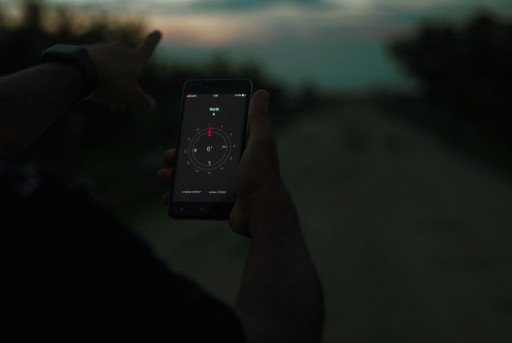Introduction to Maintaining Hard Disk Health
As the foundation of your computer, the health of your hard disk is paramount. It is essential to routinely monitor and manage your hard disk to prevent data loss and ensure system reliability. Proactive upkeep not only extends the disk’s lifespan but also upholds the safety and integrity of your files and applications.
Signs of Imminent Hard Disk Failure
Identifying the precursors to hard disk failure is key to averting data disaster. Be vigilant for slow performance, frequent crashes, odd noises, missing files, or an increase in corrupt sectors. Early recognition can be critical to averting complete system failure.
Selecting Prime Hard Disk Checking Tools
There is a host of tools designed for hard disk analysis, each with unique features. Understanding the offerings of each tool can help you choose the right one for your needs.
Windows Check Disk (chkdsk): A First Line of Defense
The integrated Check Disk utility in Windows, known as chkdsk, is a first responder for diagnosing file system issues and rectifying logical disk errors. Easy to launch via command prompt or drive properties, it is a handy inbuilt feature for preliminary scans.
CrystalDiskInfo: Detailed Health Reporting
CrystalDiskInfo excels at offering a clear snapshot of your hard disk’s health with its real-time monitoring capabilities, detailing metrics such as temperature, uptime, and interface speeds. Its user-friendly design has made it a favorite among users.
Comprehensive Monitoring with Hard Disk Sentinel
Hard Disk Sentinel goes beyond mere monitoring to provide predictive analyses and early warnings, potentially preventing major issues before they arise.
GSmartControl: Utilizing SMART Insights
GSmartControl interprets the in-built SMART data of modern hard disks to forecast and forestall problems. Its predictive power makes it an invaluable tool for preemptive maintenance.
Check Disk (chkdsk) Usage Guide
Following these steps will help you to efficiently use Check Disk:
- Launch Command Prompt with administrative privileges.
- Input
chkdsk X: /f, substituting ‘X’ with the relevant drive letter. - Commence the scan by pressing Enter, scheduling if necessary.
Interpreting Results from CrystalDiskInfo
When evaluating CrystalDiskInfo, focus on health status, operational temperature, and power-on hours to gauge potential risk factors.
Unlocking Hard Disk Sentinel’s Potential
Advanced options in Hard Disk Sentinel allow for thorough surface tests, personalized alerts, and automated scanning schedules to protect your digital estate.
Efficient Navigation of GSmartControl
The tab-based layout of GSmartControl makes it simple to access SMART attributes, error logs, and self-test functionalities.
Professional Hard Disk Care Strategies
For optimal performance, regularly schedule hard disk evaluations, ensure good ventilation, defragment HDDs occasionally, and back up data to multiple sources.
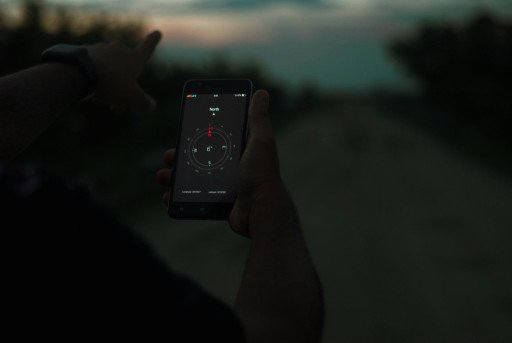
Troubleshooting Hard Disk Complications
In the event of disk errors, employ your tool’s repair utilities, immediately back up your data if bad sectors appear, and keep your OS and drivers current.
Augmenting Hard Disk Optimization
Boost your hard disk’s performance further by adjusting idle power settings, considering an SSD upgrade, or optimizing disk partitions for better efficiency.
rootkit detection strategies top tools techniques system
With advancing technology, we look forward to improved hard disk features: enhanced durability, increased storage and speed, and advanced SMART algorithms.
Conclusion on Preserving Hard Disk Integrity
Investing time in utilizing superior hard disk checking tools and adhering to professional maintenance advice can profoundly benefit the life span of your hard disk and protect your valuable data. A well-maintained hard disk is the bedrock of a secure digital presence.
Related Posts
- 5 Key Steps to Optimize Your Storage with Anvils Storage Utilities Guide
- Advanced File Copy Utility: 5 Key Benefits for Efficient Data Management
- SSD Performance and Health Optimization: 5 Essential Tools for Drive Care
- 5 Tips for Enhancing Computer Performance with Disk Management Tools
- Rootkit Detection Strategies: Top Tools and Techniques for Your System